BUSINESS CHALLENGE
During trade shows and other marketing events, there are a lot of leads being gathered. They are normally captured using a form / spreadsheet. We need to add them to Salesforce whenever new leads are added. To get this done integrate google sheets with salesforce using Zapier.
Let’s have a look at how to achieve this.
STEPS TO ACHIEVE THE REQUIREMENT
Creating an account in Zapier
1.Go to www.zapier.com
Then sign up.
Integrating Google sheets with salesforce
1.Once we sign in to Zapier, it will take us to the page below.
2.Create a Zap.
Click on to the create zap, it takes us to the page below.
3.Click on the trigger.
- Select google sheets, It takes us to the page below.
5.Here we choose the event to be performed.
Select New Spreadsheet Row, then click continue. It takes us to the page below.
- Connect to the google drive account then continue. It takes us to the page below.
7.select the spreadsheet where we enter the leads and continue. It gets us to the page below.
8.click on Test trigger. It lands us on the page below.
9.Map the fields & click continue. It takes us to the action to be added.
10.select Salesforce.
11.Select create lead and continue. It takes us to the next page.
12.Connect to the salesforce org then click continue. It gets us to the next page.
13.Map the fields then continue. It gives us the page below.
14.click Test step.
15.Click publish.
16.Here if we want to Transfer all existing data we can do that as well. If we click on Go to My Zaps, it lands us to the page below
17.Last but not least click on the Zap we created and Name it.
- Finally check it by entering a new row in the spreadsheet .
WRAPPING IT UP
In this blog we have covered how to integrate Google sheets with salesforce using zapier to add new leads to salesforce.
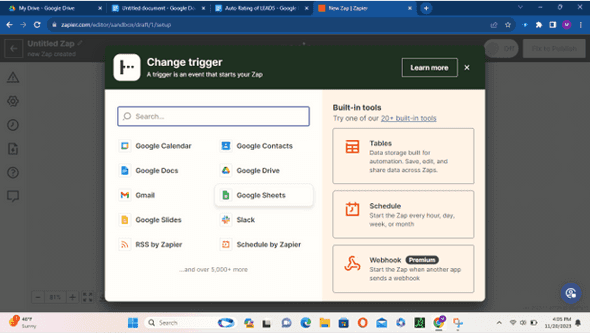
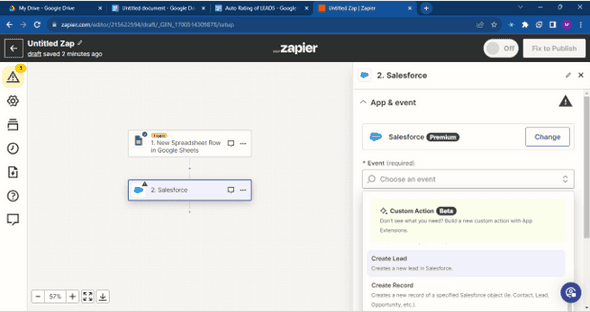
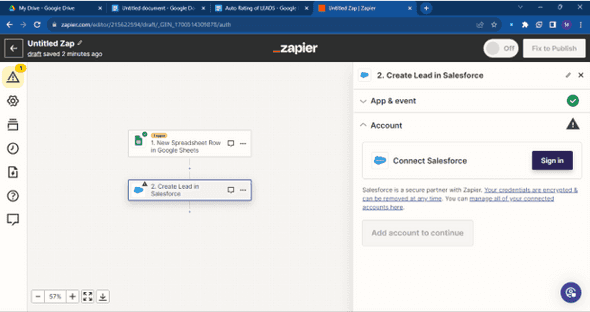
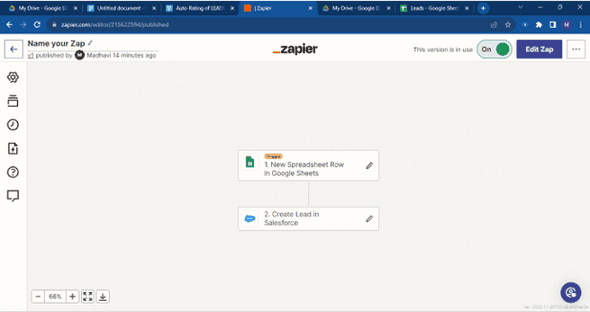
Leave a Comment