Use Case
Our objective is to communicate with external systems when updates are made to Salesforce records. To accomplish this, we are using the Salesforce features Outbound messages and Flows (Or Workflows). But we use flows as that is the latest direction and workflows are retired from the winter 23.
Steps to Achieve this requirement
- Get Webhook URL for the External System
- Create an Outbound Message
- Create a Record Triggered Flow
Get Webhook URL for the External System
Make.com - Traditional no-code integration and automation platforms for anyone to design, build, and automate anything - from tasks and workflows to apps and systems - without the need for coding skills
To sign up for a free account - Click here
-
After Signing up you will be redirecting to the following screen
-
Select Scenarios
-
Click on Create a new scenario
-
Click the + icon
-
In the search box type Webhook and select it.
-
Here we used a Custom Webhook under Triggers
-
Click Add
-
Enter the desired name and Click Save.
-
Copy the highlighted URL by clicking Copy address to clipboard button
-
Save this URL in notepad for later use. This is the endpoint URL for Outbound Messages.
-
Click Ok
-
Click + icon
-
Click the + icon again —> For this Blog we used Discord. You can connect with multiple systems based on your requirement
-
After the Selection, you have to select the Event. Select Send a Message event.
-
Click Add
-
Enter a name for the connection and Click Save.
-
It will open a new window to log in to that external system. Use the Login credentials to authorize.
-
Add the Server where you would like to send the messages → Click Continue
-
Give the required access permissions and Click Authorize
-
Select the Channel Name, Enter the Message you want to send and click Ok.
-
Save the Scenario by clicking the Save icon.
Create Outbound Messages
-
From Setup, search for Outbound Messages and then click on New Outbound Message.
-
Select the required Object.
-
Enter a Unique name for the outbound message.
-
Paste the URL that was copied to the notepad as the Endpoint URL
-
Select the fields whose data has to be sent to the external system and click on Save.
Create Record Triggered Flow
-
Create a Record Triggered flow on the Account object and add criteria as Account Owner Ischanged equal to True.
-
Using Action Element add the created Outbound Message.
-
Activate the flow.
Testing
-
In make.com Click “Run Once” button
-
Now It is ready to get response from Salesforce
-
Add Website information for any Salesforce Account Record.
-
Once the Record is updated in Salesforce, In Make.com you will see that the webhook receives a response from Salesforce Org and sends a message to the discord Channel.
-
In the Discord Channel which you have chosen, you will receive the message.
WRAPPING IT UP
In this Blog we have covered the process of communicating with external systems in response to the updates made to Salesforce records.
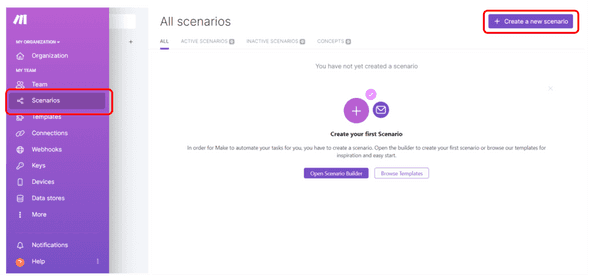
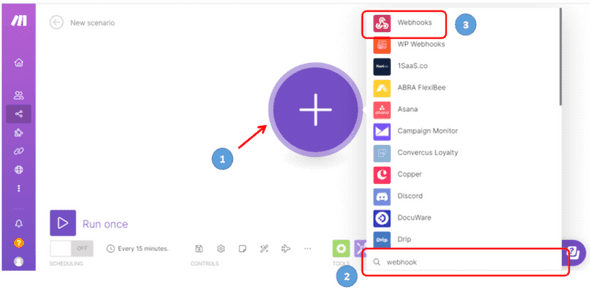
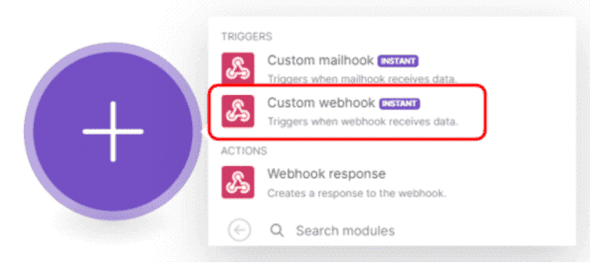
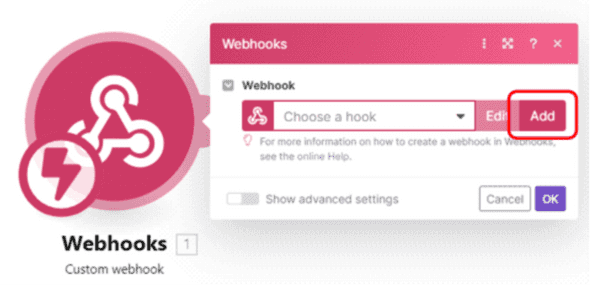
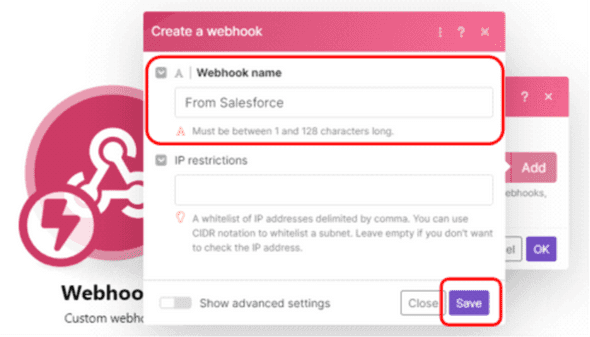
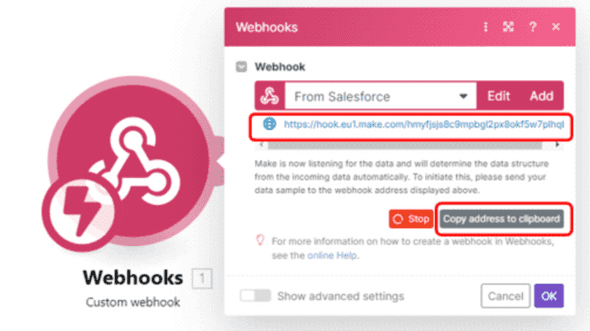
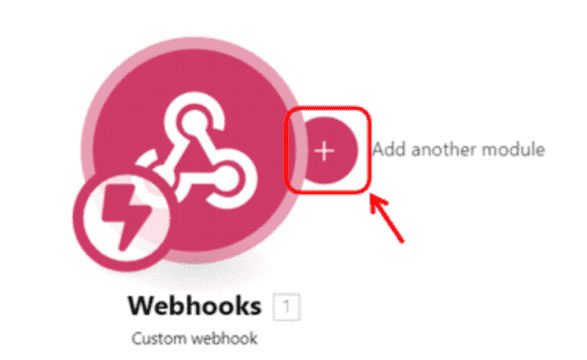
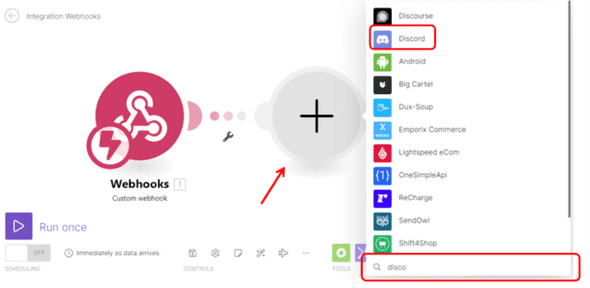
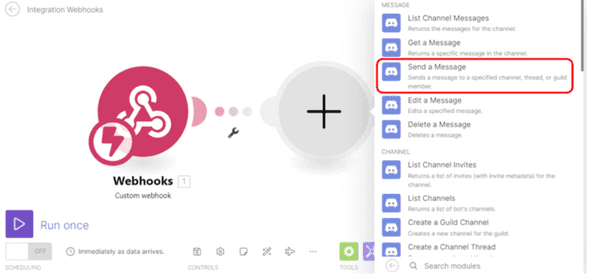
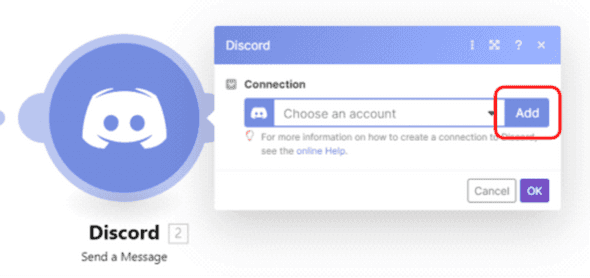
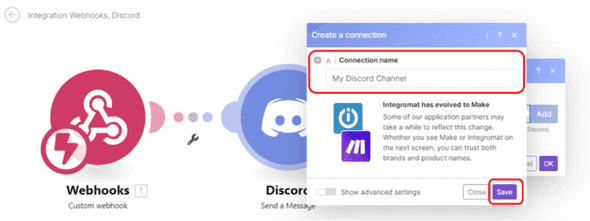
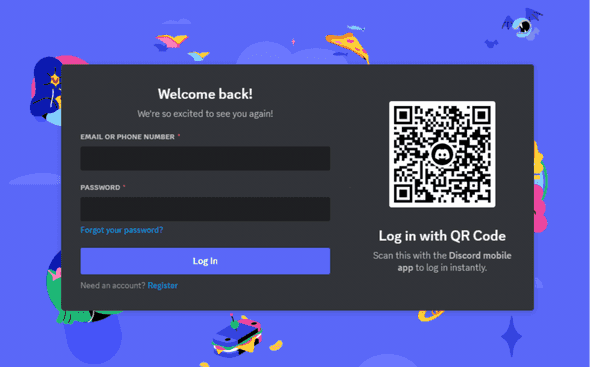
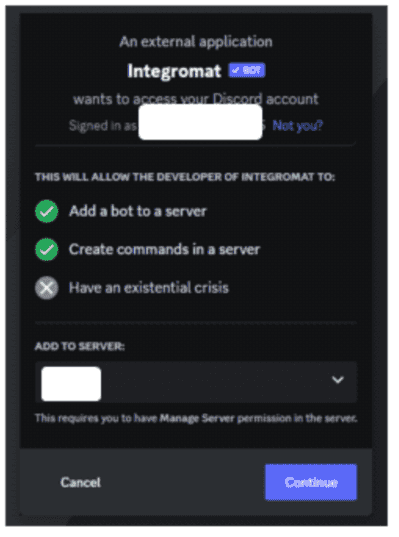
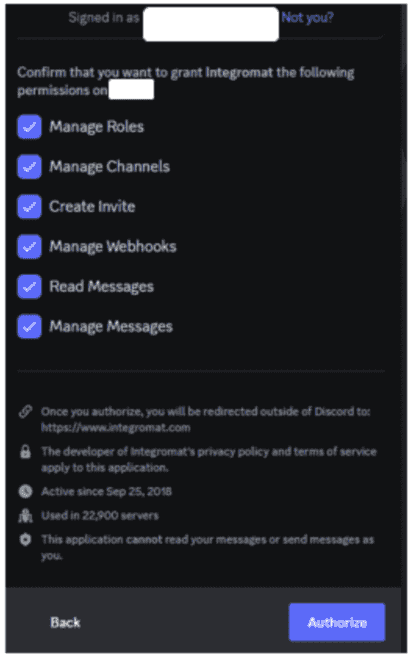
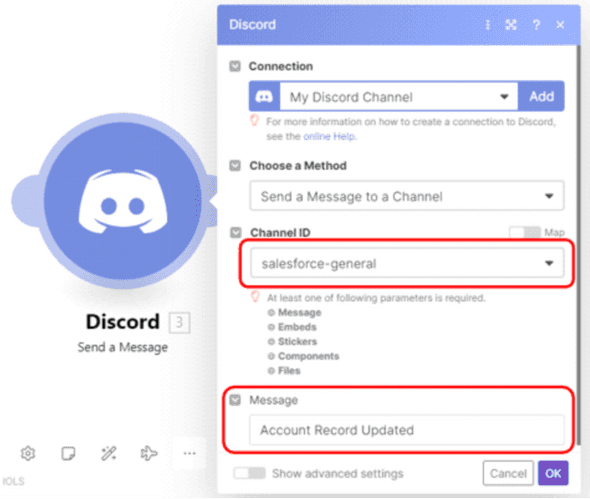
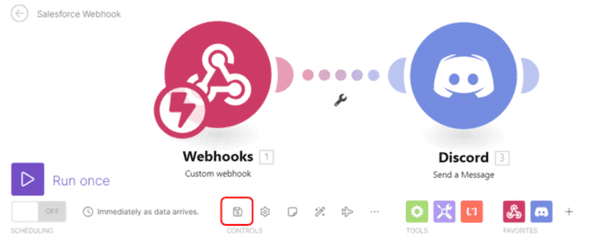
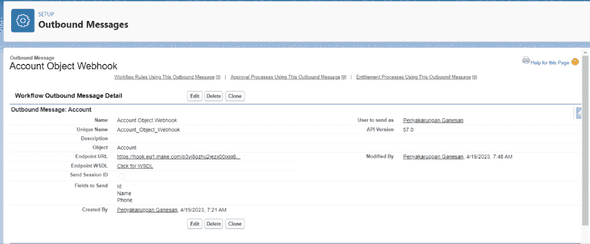
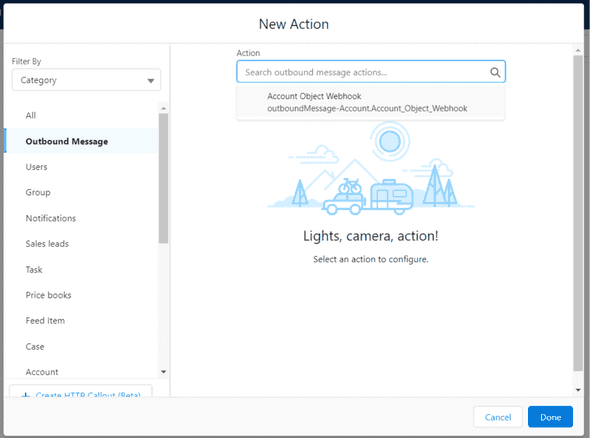
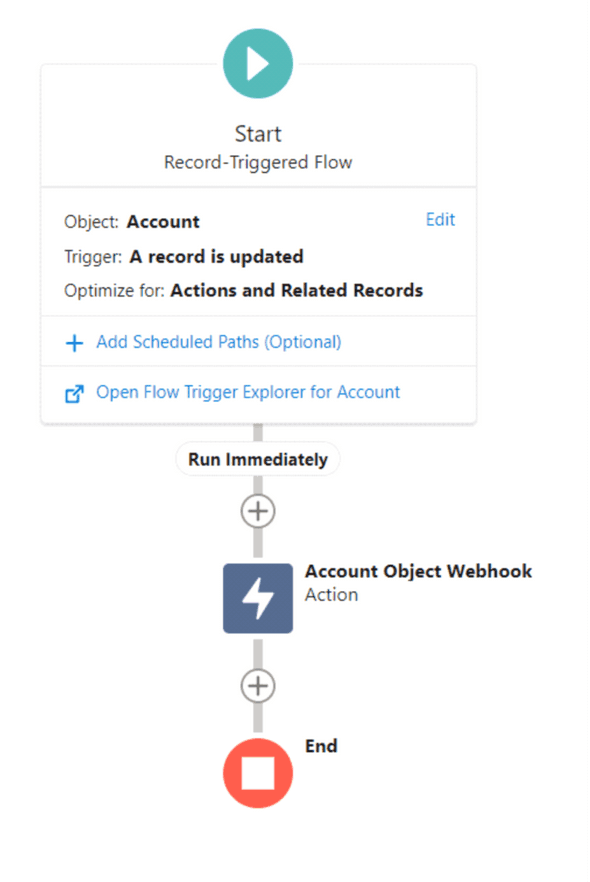
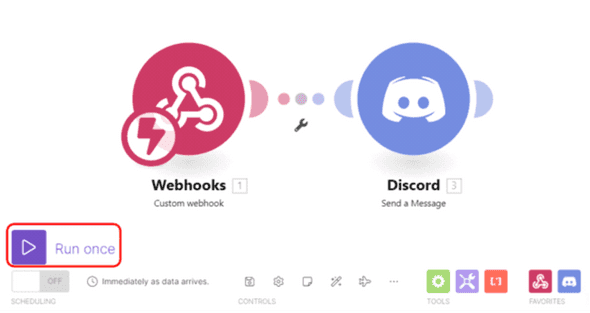
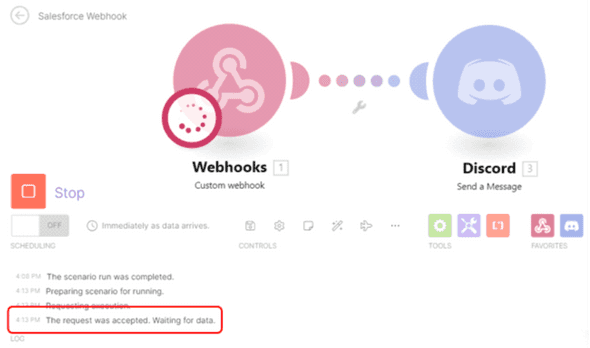
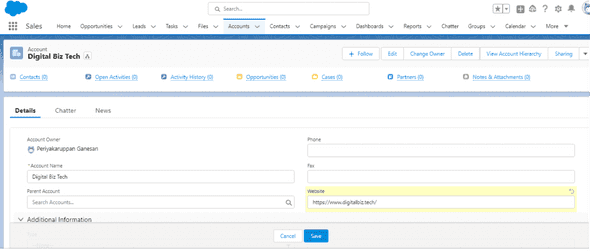
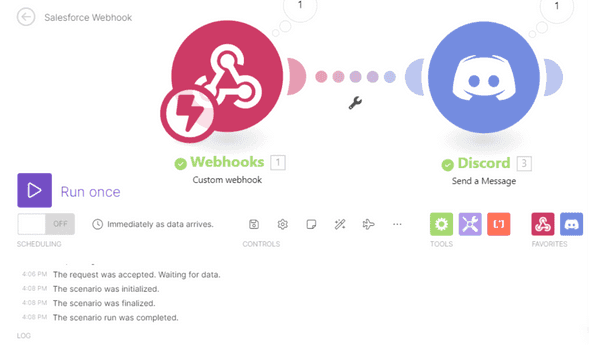
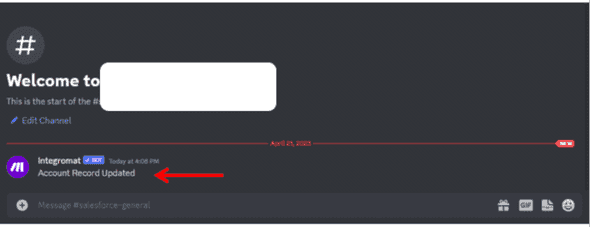
Leave a Comment