Dynamic Forms
- Dynamic Forms are available for Accounts, Contacts, and Opportunities
- Fields can be positioned directly in the Lightning Record page and visibility can also be set for each individual field.
Steps to activate Dynamic Forms
-
Open any Opportunity Record → Click Gear Icon → Click Edit Page.
-
In Lightning app builder Select Record detail page → Click Upgrade Now button in the Right pane to enable Dynamic Forms.
-
In the pop up screen Salesforce explains the features available in the Dynamic Forms.
-
Click Next.
-
Select the required Page Layout which you would like to upgrade to the dynamic form.
-
Click Finish.
-
Now Record Detail UI will be changed to the Dynamic form.
-
Here is a screenshot which compares the page before enabling and after enabling the Dynamic forms.
-
This is how visibility can be set for each individual filed.
Data Table in Screen Flow
Datatable(Beta) is a new feature in screen flow. It will help you display a collection or a list of records in a Tabular format.
This is how the Data Table looks like.
Checking Syntax for Formula Now Available Everywhere in Flow Builder
From Winter 23 you will be able to check the syntax of the written formula in Formula Resource and Collection Filter.
Search When Adding an Element in Auto-Layout
From Winter 23 you will be able to search the elements using a search bar which is placed right above the elements.
Cut and Paste options in Flow
From Winter 23, elements can be cut and pasted at required positions in Auto Layout which was not available in Summer 22.
Lookup Now Support Multiple Records in screen flow
After the Winter 23 Update you will be able to select more than one value in the Lookup Component of the Screen flow.
New Flow Filter Operators – In/Not In
After Winter 23 update, we will have the ability to check if a value is IN or NOT IN a Collection of variables
You can now do it directly inside the Data Elements (Get, Create, Update and Delete Elements).
Related Records can be directly updated in Record-Triggered Flows
-
You can select a new option in the Update element of a record triggered flow: Update records related to the [object] record that triggered the flow
-
You can choose which related Objects’ records to update also.
Cloning Custom Lightning App
Custom Lightning Apps can be easily cloned to create new apps in the Lightning App Builder.
For that you need to enable a permission in App manager
-
Go to the salesforce setup page by clicking Gear Icon.
-
Search and select “App manager” in Quick find box
-
Check on “Enable App Cloning”
-
Click the drop down → Now you are able to see the Clone option for Custom app.
Additional Functions are Added in the Formula Resource
In the Flow previously we are able to insert only fields in the formula resource. But after the Winter 23 update you will be able to use Logical Functions, Math Functions, Date Time Functions, Operators etc...
Easier Record Resource Creation (Inside Screen Element)
When creating a New Record Resource from the Fields tab, It automatically takes you to the right resource (Variable -> Record) type, previously you had to select the resource type again.
Specify Time Offsets in Months for Scheduled Paths
For each scheduled path in record-triggered flows, you can now choose an Offset Duration of “Months”. Previously your options were “Days”, “Hours” and “Minutes”.
Field-Level Security using Permission Set
Set Field-Level Security for a Field using Permission Sets Instead of Profiles During Field Creation (Beta)
We need to enable permission in User management settings to use permission sets instead of profiles.
“User Management Settings > Field-Level Security for Permission Sets During Field Creation (Beta)”
Review a Custom Report Type’s Structure During Report Creation
The Custom Report types will show the relation between objects in the form of a venn Diagram.\
Flow Builder Toolbox UI Changes
In Flow we will be able to show or Hide the resources on the left side of the canvas.
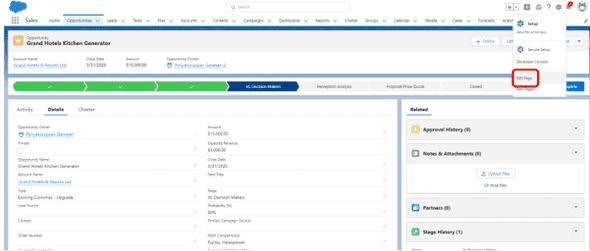
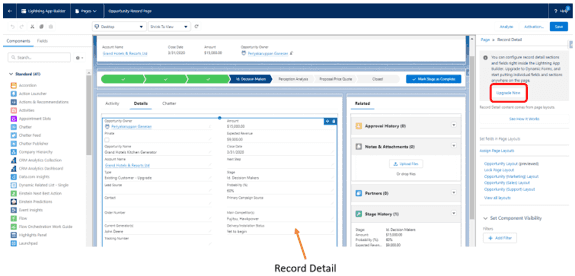
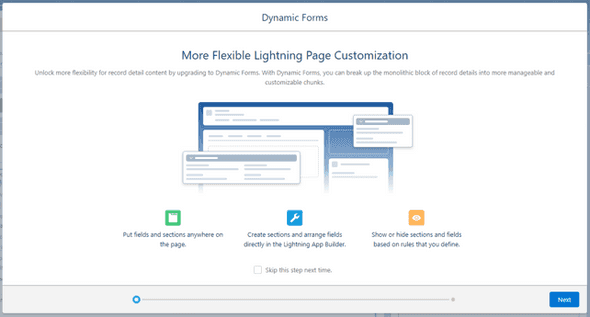
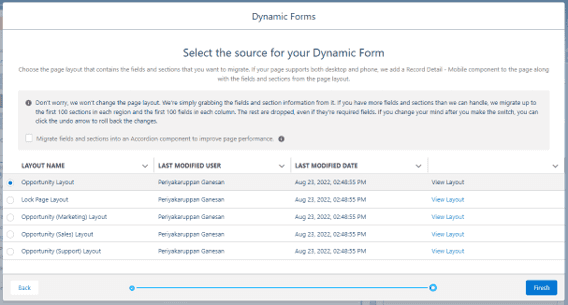
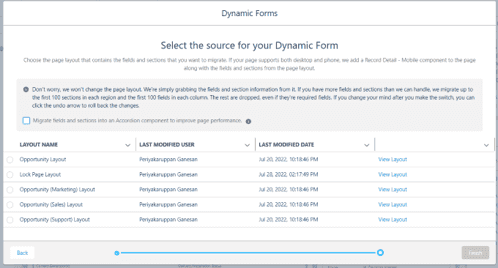
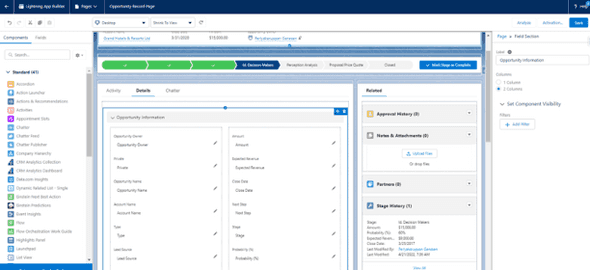
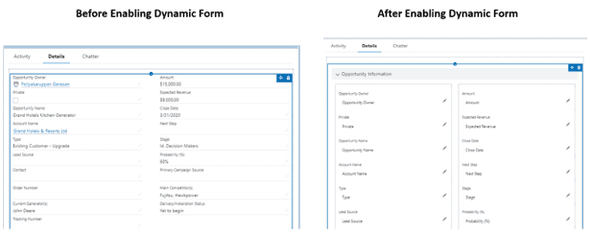
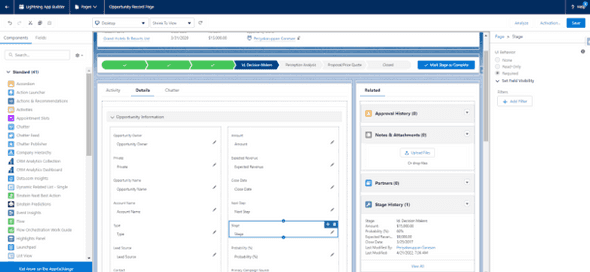
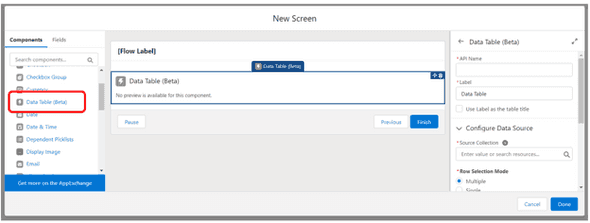
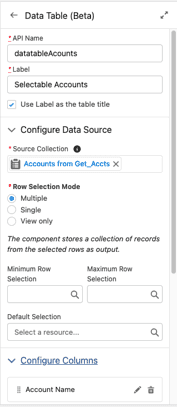
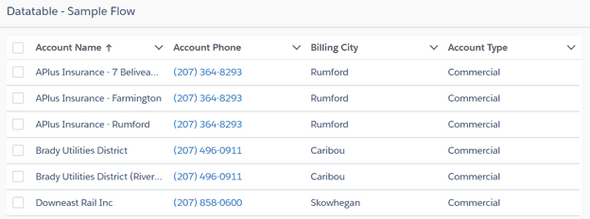
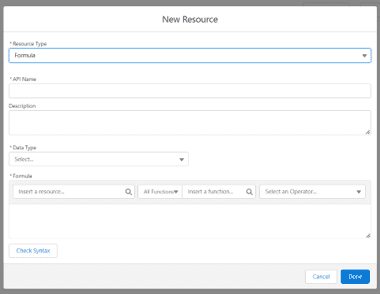
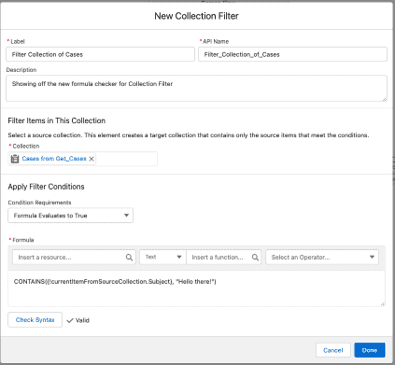
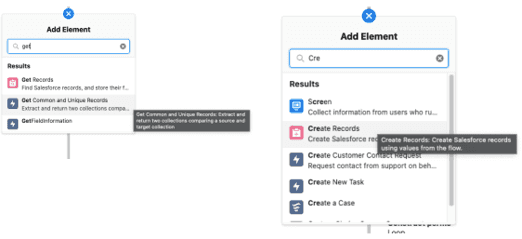
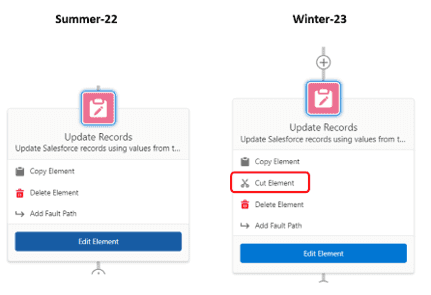
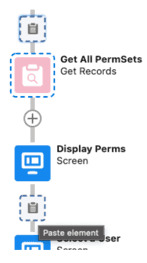
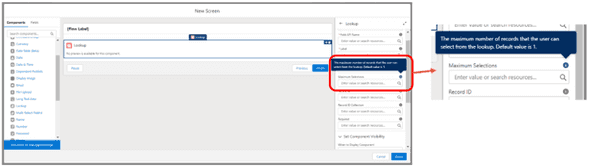
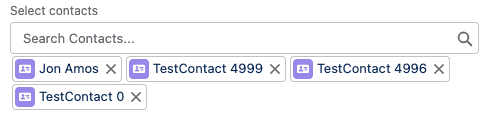
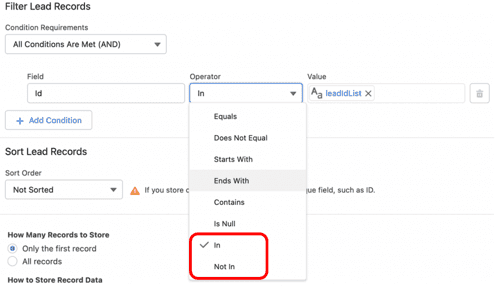
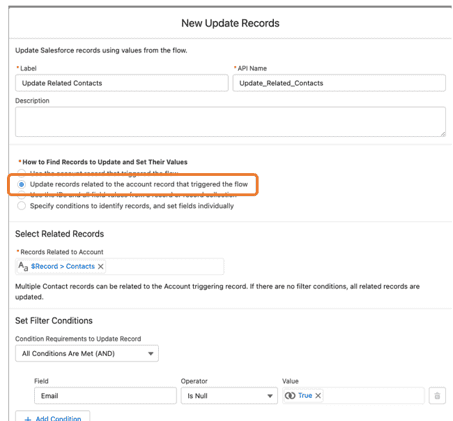
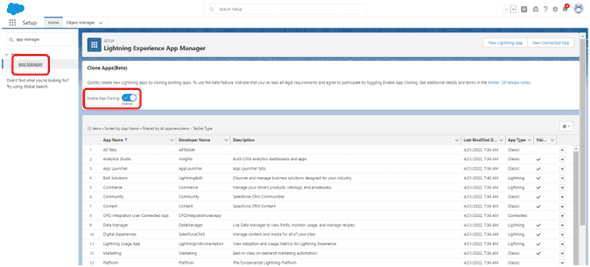
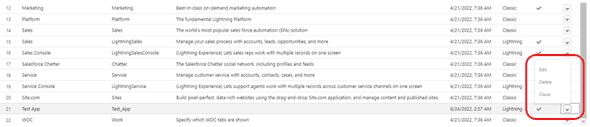
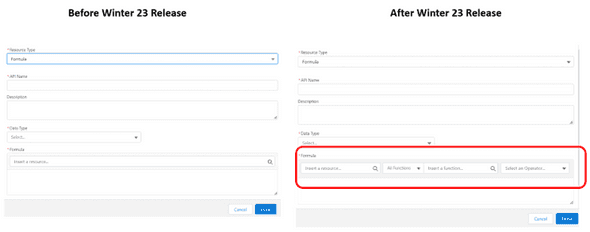
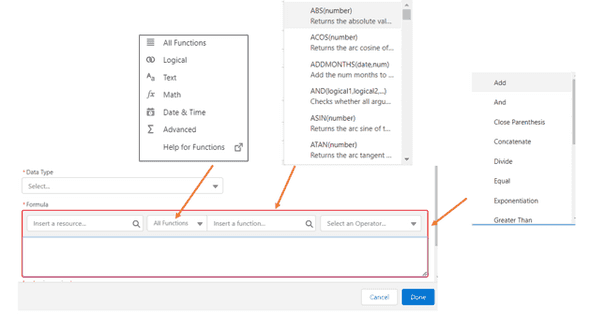
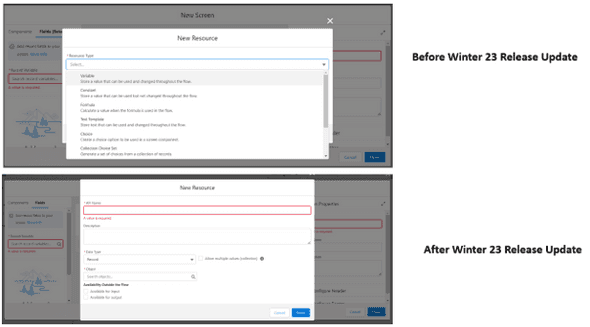
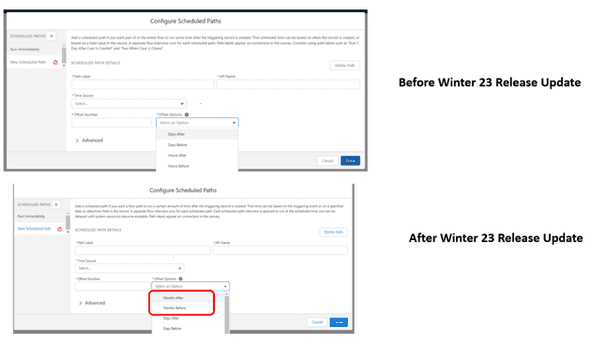
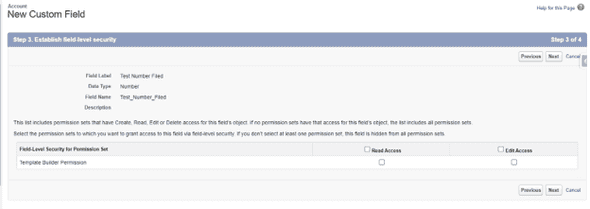
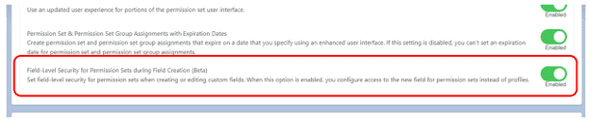
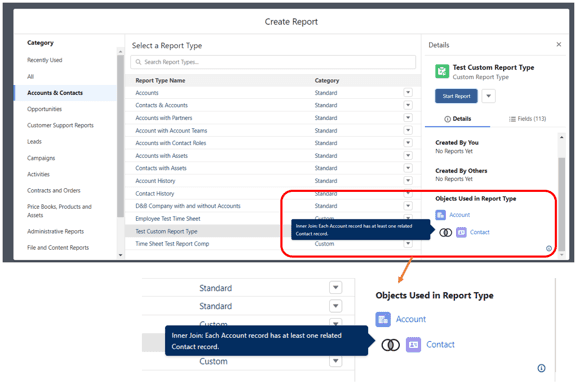
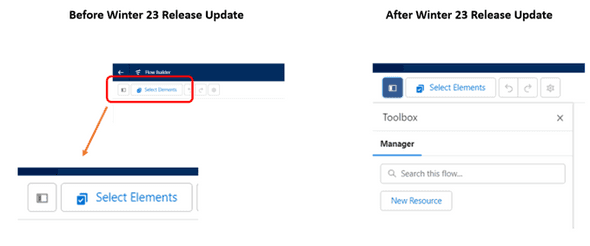
Leave a Comment