BUSINESS CHALLENGE
All the orgs that are affiliated with a production org can be called as related orgs. Using change sets metadata components can only be moved between related orgs by establishing deployment connections.
What if we want to move components between unrelated orgs?
Unmanaged packages can be used to move metadata components between unrelated orgs.
WHAT IS AN UNMANAGED PACKAGE?
Unmanaged packages are typically used to distribute open-source projects or application templates to provide developers with the basic building blocks for an application
They can be used to move metadata or components between two different related/unrelated orgs.
After Installation, Users can modify the components based on their requirement.
HOW TO CREATE AN UNMANAGED PACKAGE
-
Click the Gear Icon → Click Setup.
-
In the Quick Find search and Select Package Manager.
-
Click New.
-
Enter Test Package as Package Name, choose the required language. Add a user for Notify on Apex error which is optional. User will receive an email once the package is uploaded, click Save.
-
Once you click the save button. You will be redirected to another page (Please refer to the image below). Click on Add to add the components.
-
You can choose the component type and add the required components.
-
On Selecting the custom object from the component type. You will see all the custom objects in your org → Select the custom object which you want to add to the package.
-
Click on Add to Package.
-
It will automatically add all the dependent components like Lightning Record Pages, Custom Fields, List Views, Page Layouts etc.
-
Each component type should be added individually.
-
If you want to add a flow, click the Add button again and choose Flow definition as the component Type → Select the required flow which you want to add to the package → Click on Add to Package.
-
Automatically dependent components( if the flow sends any email ) like Classic Email Templates, Email Template Folder, Email Alert will be added After adding a flow to the package.
-
If you want more information about components that can be added to Unmanaged packages please refer to the link .
-
After Adding all the components, click Upload button
-
Enter Version Name and Version Number as per your requirement.
-
If you have “Release Notes” or if you Wish to provide “Post Install Instructions” then select the URL option and Specify the link to the respective resources. Optionally you can set a password to protect the package.
-
Click Upload again.
-
After the upload is done, you will see the Installation Url. (Refer to the below image)

-
Copy and save the URL.
HOW TO INSTALL UNMANAGED PACKAGE
-
Open a New Tab in your browser and Paste the link that you have copied previously.
-
If you are going to install it in a sandbox make sure to replace the domain with https://test.salesforce.com or you can also replace it with the target orgs domain.
-
If you are already logged in to your target org, you don’t need to enter user credentials. If you are not logged in, you should enter the credentials like user Id and Password for the target org.
-
It will open the package installation window as shown below.
-
Choose the install options according to your requirement, Here we are installing it for all users.
-
Click Install.
-
Click Done after the installation completes.
-
You can verify the installed package and its components by heading to Installed packages from Setup.
-
Click on the Package Name and click View Components.
-
You will see the components of the package.
LIMITATIONS
- The package creator does not have control over the components of the package.
- Unmanaged packages are not upgradeable.
- You cannot add Salesforce Classic and Lightning email templates from Private and Public email template’s folders to a Package. These templates do not appear in the list. We recommend you to create a separate folder for templates that you want to add to the Package.
- Templates built with the email template builder that contain references to attachment files cannot be packaged and do not appear in the list.
- You cannot upload Lightning Email Templates to Unmanaged Packages.
- Not able to add Approval processes in managed or unmanaged packages.
Wrapping it up
In this Blog we have covered how to create and install unmanaged Packages.
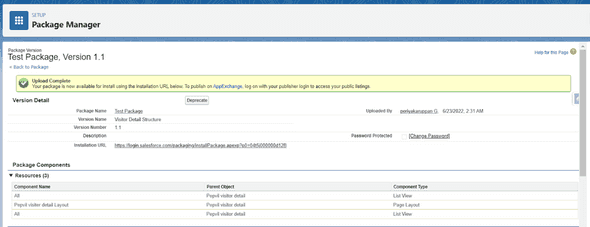
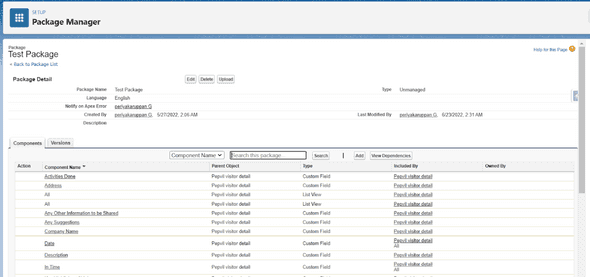
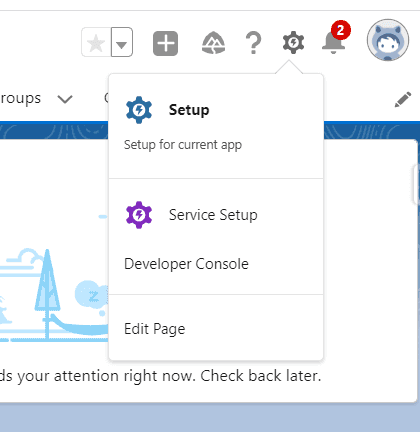
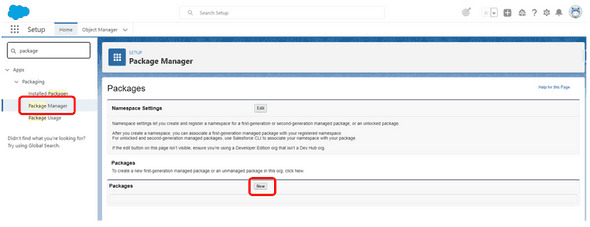
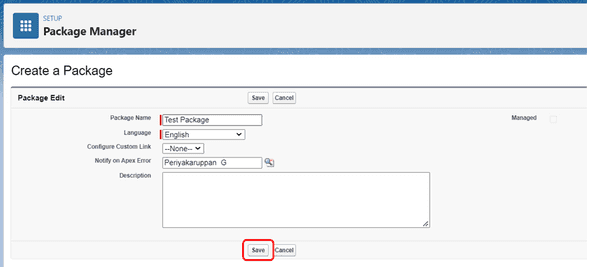
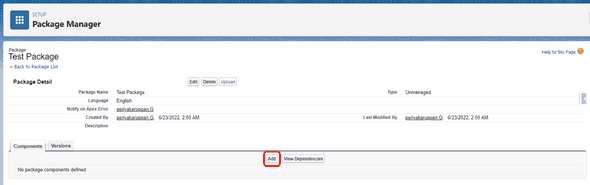
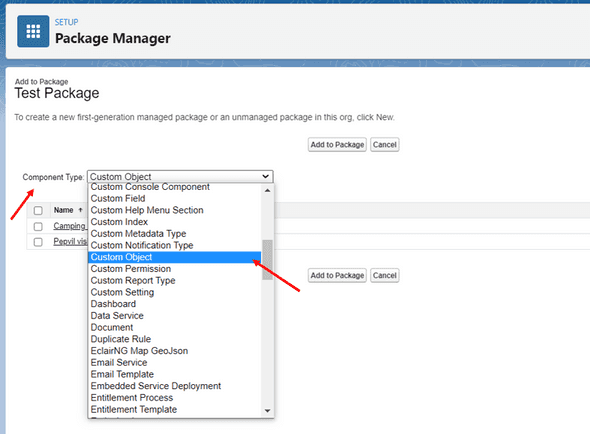
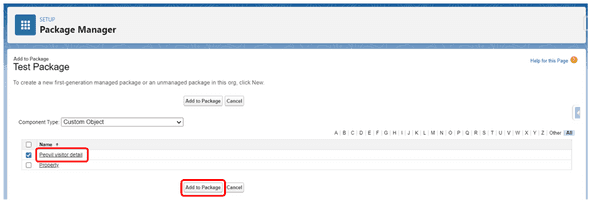
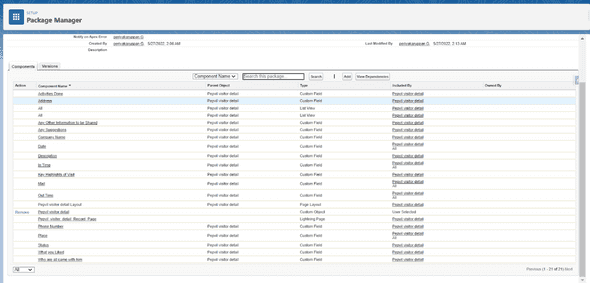
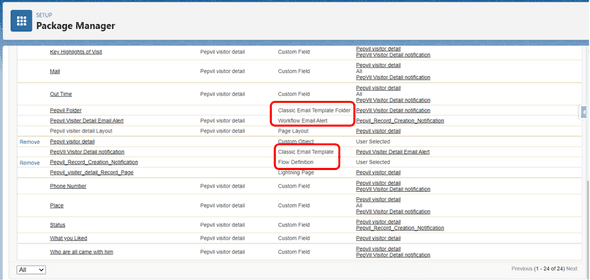
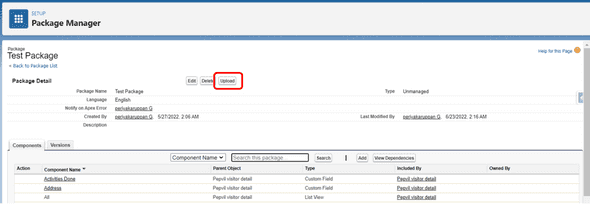
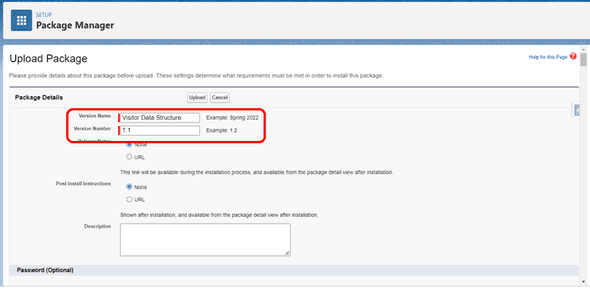
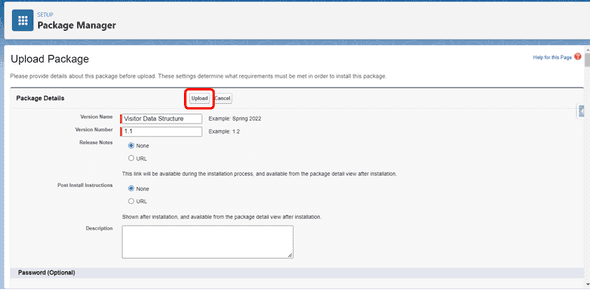
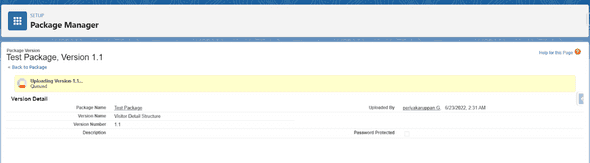


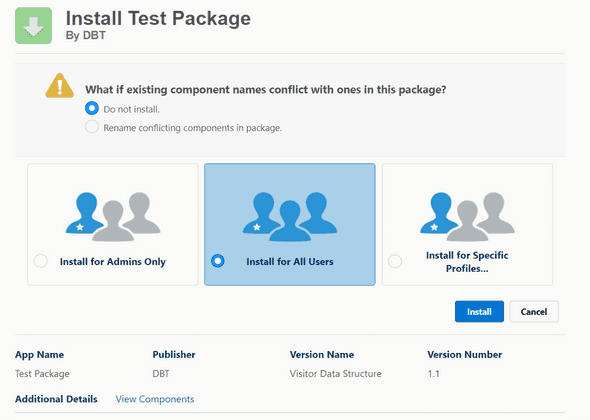
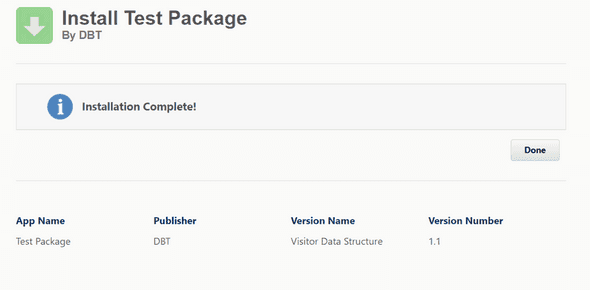
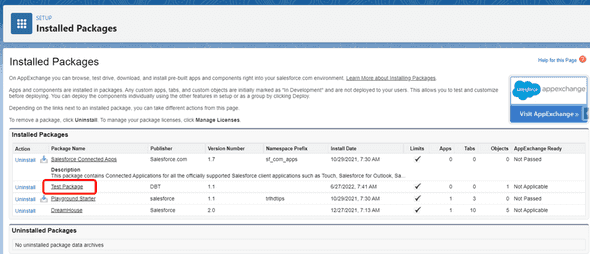
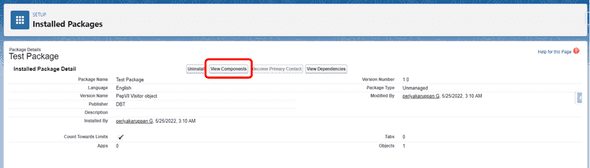
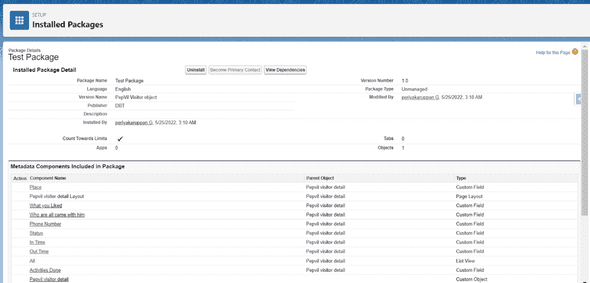
Leave a Comment