OBJECTIVE
In this blog, we will go over the steps to convert leads.
WHAT IS LEAD?
Leads are people who are interested in your product and service.
In Salesforce, Lead is a standard object in salesforce. When you receive new contact information in your database, You will store that information in various fields like Name, Phone, Company, etc.
WHAT IS THE NEED OF LEAD CONVERSION?
Lead conversion is the marketing process of turning leads into paying customers.
Converting leads to loyal customers is critical to a business.
Once the lead is qualified for sales prospect, then you will convert the lead to Account/Contact/Opportunity records.
STEPS TO CONVERT LEAD
-
Select any lead. Here we selected the Lead Bertha Boxer.
-
In Order to convert a Lead, the user's profile should have these permissions
-
Create and edit permission to Lead, Account and Contact Objects, Opportunity is optional.
-
Convert Leads permission enabled under General User Permissions.
-
Related Campaigns (Campaign - Analyze how many leads they’re generating, how much pipeline they’re building, and how many deals they’re closing as a result of marketing efforts)
-
Click Convert Button.
-
It will open a Pop up screen as shown below.
-
Here Account and Contact are mandatory, Opportunity is optional.
-
The Leads Company Name is mapped to Account Name, Opportunity Name and the Lead Name is mapped to Contact Name when creating new records and are also editable.
-
When you choose an existing account, you can either create new Contact and Opportunity or if you wish to choose existing records you can choose only the records which have the selected Account as their parent.
-
When an existing Account is chosen, specific fields on Account will be updated with lead information if they are blank and they won’t be updated if they already have a value.
-
When existing Contact is chosen, you will see a checkbox labeled Update Lead Source. Check this option to update the lead source field on the chosen contact.
-
You will find existing Opportunities where the chosen Account is the parent and select one of them to update existing Opportunity.
-
Please refer to this link for all the fields that would be updated.
-
Click Convert Button.
-
You will see the message Your Lead has been Converted in a popup screen and the converted Account, Contact and Opportunity records will be displayed in card formats.
-
You can create new tasks or go to the leads list view using the buttons New Task and Go to Leads at the bottom right of the pop up.
-
Close the pop up screen.
-
Once the Lead is converted, it will no longer be shown in existing Lead records. But it can be viewed in reports.
-
To access the converted lead records the user must have the View and Edit Converted Leads permission enabled for their profile.
Setup → Profile → Select the required profile which you want to give access → App Permission → under sale → Check on View and Edit Converted Leads.
-
You can also select record types in the Convert Lead popup screen( if record types are available for).
WRAPPING IT UP
In this blog we have covered what is a Lead and how it can be converted.
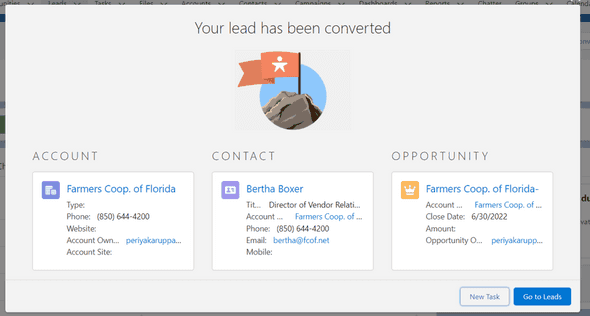
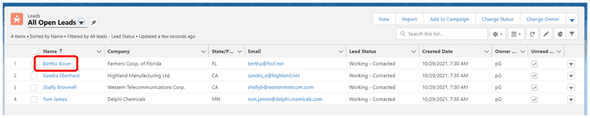
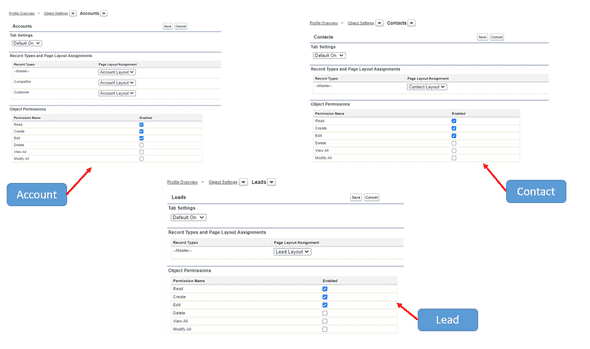
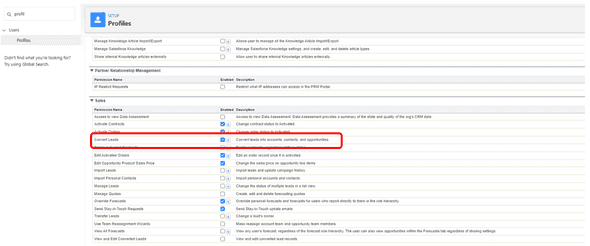
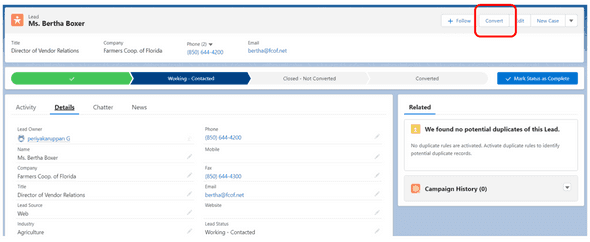
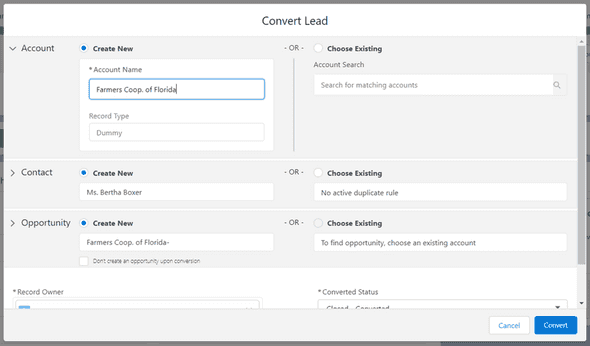
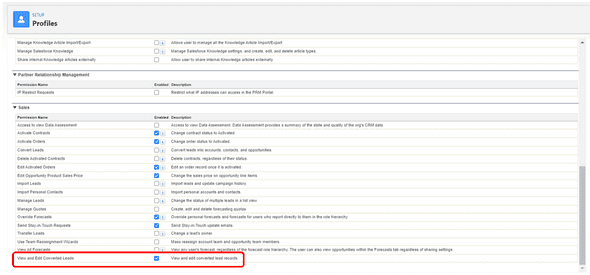
Leave a Comment