In this blog, we illustrate the use of two useful salesforce extensions, Salesforce Inspector and Salesforce colored favicons.
Salesforce Inspector
Chrome Extension link : Link
-
Click the chrome extension link → Click Add to Chrome button.
-
It will show a warning message → Click “Add extension”.
-
After the extension is added, Open any salesforce org → you will see a dropleft button in the top right corner (refer to the image below).
-
Click the button → It will show a pop up screen like this
-
If you click “Data Export” → It will open a new tab. In the new tab you can query records and export the queried records. Please refer to the image below.
-
Click Salesforce Home to return back to the salesforce.
-
If you click "Data Import" → it opens a new window. In import there are 4 actions “Insert”, “Update”, “Upsert” and “Delete”. Also you can select the object as well. If you have a csv file or an Excel file you can just copy and paste the data inside the data field.
-
After everything is set click the import button → it will ask for confirmation → Click Import again.
-
After import, It will give you the imported record Status, ID, Actions and Errors for each record.
Org Limit
Download Metadata
Set Up Home
Open any record in salesforce object and click the dropleft button.
It will show the all details of the record inside the box → click Show all data.
It will open another window and shows the API name, values, label of the field and Type of the field (refer the below image)
You can change values here.
Here itself you can able to fetch user details and object details.
Salesforce Colored Favicons
Chrome Extension link : Link
It will show 1 warning message like below image → click Add extension.
Pin the added extension in the chrome browser → Click the extension icon (refer the below image).
Pin the favicons (refer the below image).
Click the favicon Link (please refer the below image).
Click Options.
If you already opened any other salesforce or try to refresh again.
It will open new window (refer the below image)
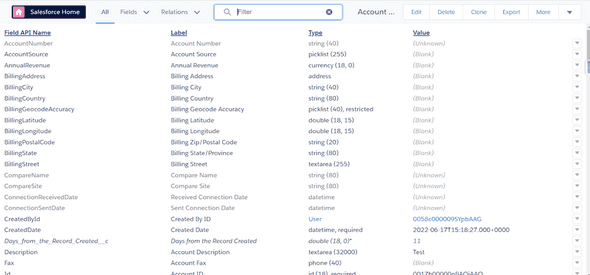
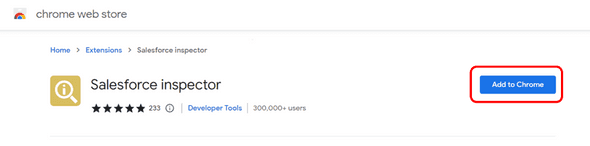
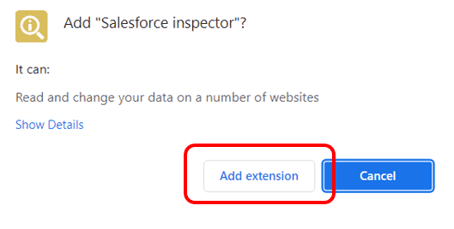
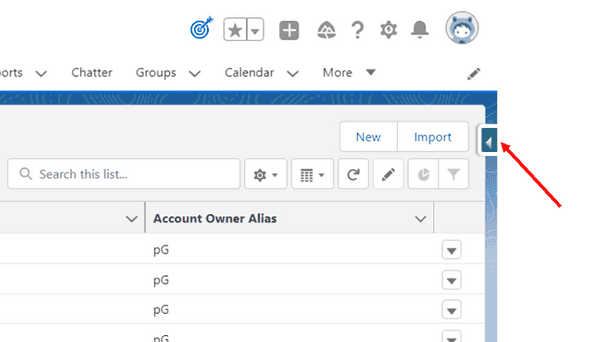
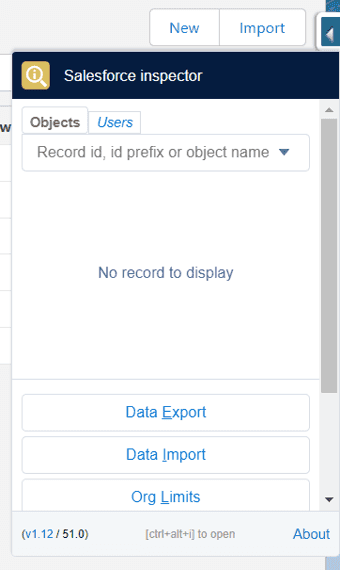
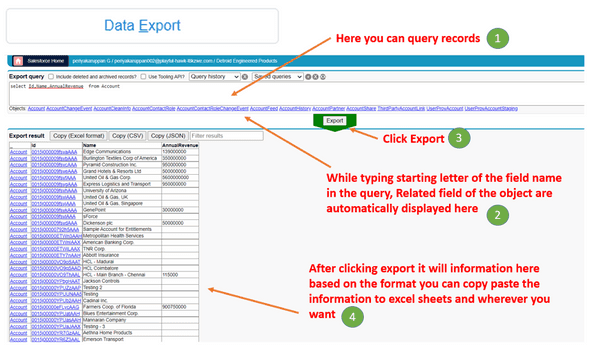
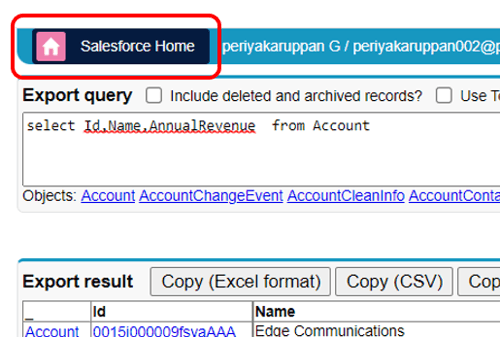
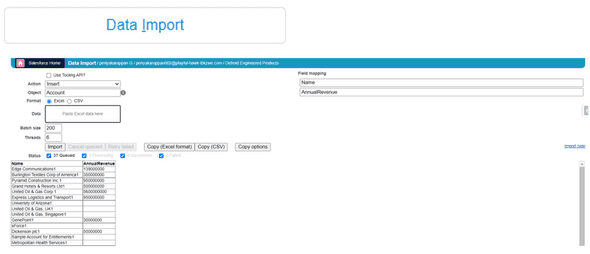
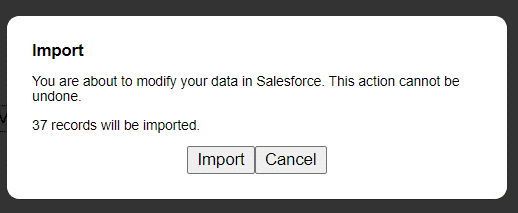
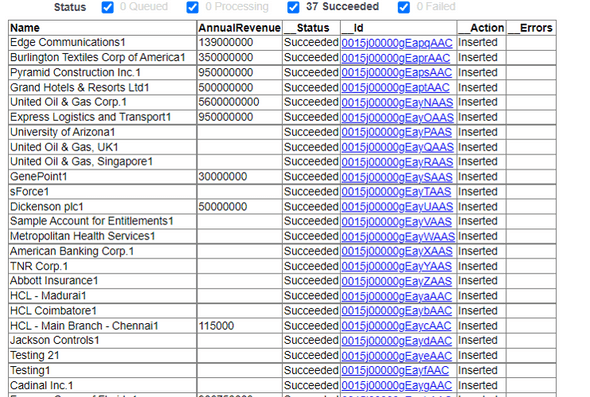
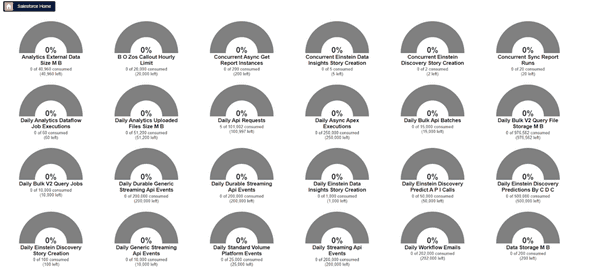
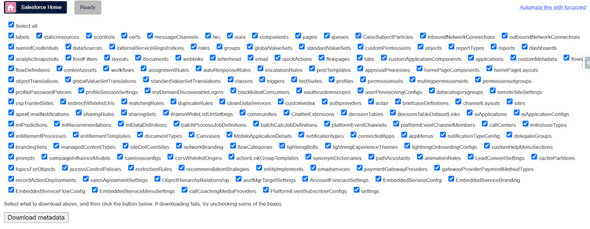
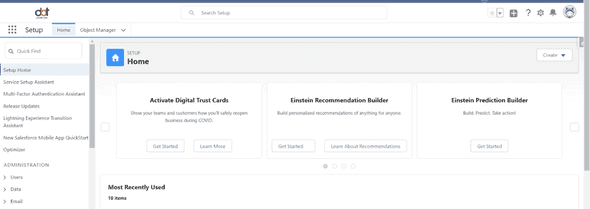
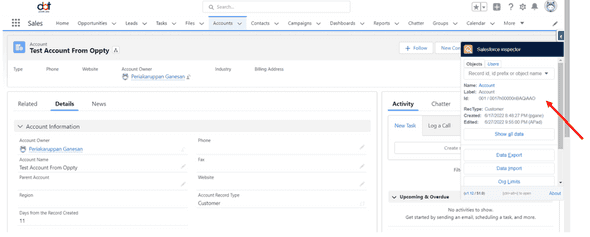

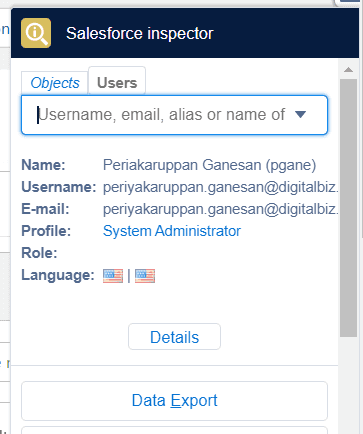
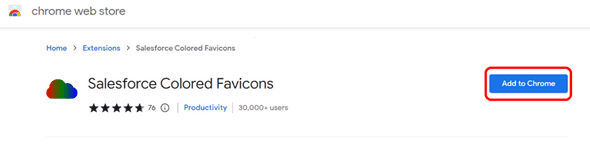
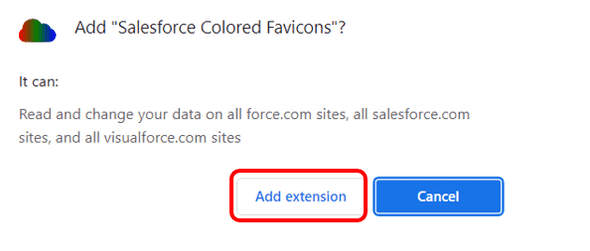
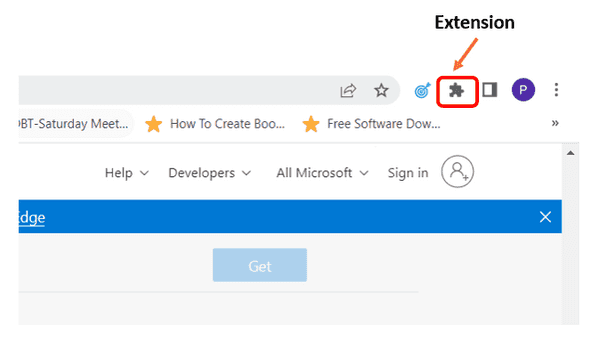
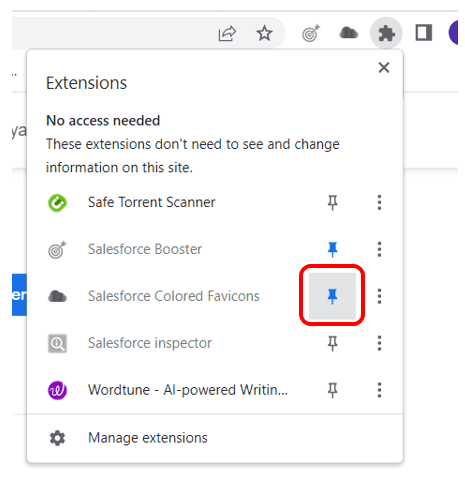
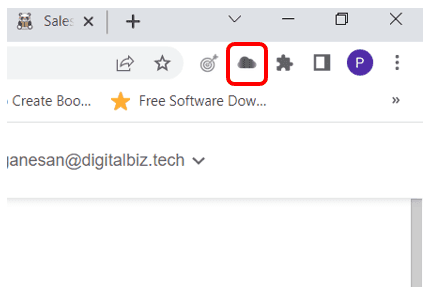
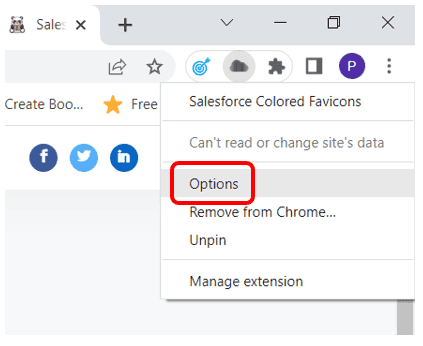
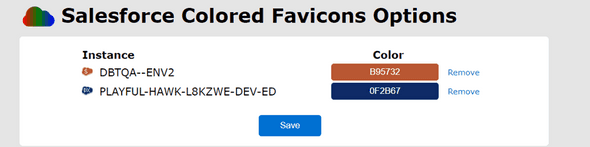
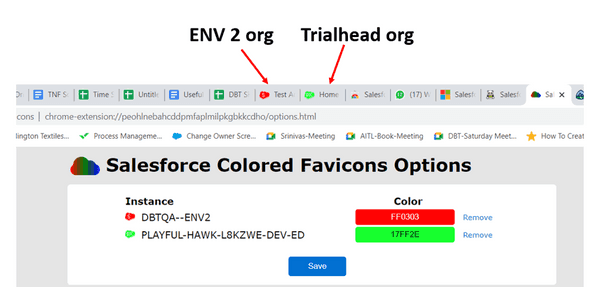
Leave a Comment